This is the third in a three-part series of articles about Infor XA’s PUI tool. In the first article, we learned how to set up PUI on the iSeries. In the second article, we learned how to run a PUI Analysis. In this article, we will learn how to review and correct errors identified by PUI.
(To view in PDF format with screen shots & other visuals, click PUI Part 3.)

After running your PUI Analysis, you will need to review and correct errors that PUI has identified. In our last article, we looked at the structure of an XA Environment.
Release PCM Level PCM/PTF
9.0.0.1 1592 SH15727.690
9.0.0.2 2110 SH15796.690
9.1.0.0 2390 SH15822.690
9.1.0.1 3037 SH15904.690
9.1.1.0 3704 SH15955.690
9.1.2.0 4237 SH15993.690
9.2.0.0 20079 SH16055.692
9.2.1.0 21312 SH16132.692 and SH16133.692
9.2.1.1 22032 SH16159.692
9.2.1.2 22450 SH16166.692
To perfect an XA Environment, we will need to look at each of the PCMs and PTFs in this table in PUI. In practice, you would want to start with PCM Level 1592. For the purpose of this article, we will assume that we have already looked at PCMs 1592 through 4237, and we are now on PCM 20079.
There are three types of errors that PUI will report. These are ‘Pending Objects’, ‘Open Alerts’, and ‘Unapplied Pre-requisites’. You will see a summary of the errors found for a given PCM or PTF at the right side of the list.
When you double-click on a specific PCM or PTF in the list, a new window will open. In this window you will see three sets of tabs: top, right, and bottom. We will click on different combinations of these tabs to look at the various errors.
Unapplied Pre-requisites
To view Unapplied Pre-requisites, click on ‘Status’ on the top tab, ‘All’ on the right tab, and ‘Prerequisites’ on the bottom tab. An ‘Unapplied Pre-requisite’ is exactly what it sounds like, and anyone that has put XA PTFs on their system will be familiar with reviewing pre-requisites for a PCM or PTF in the Cover Letter. There is often a need to apply a certain PTF before applying the actual PCM or PTF you want to apply, and that is a pre-requisite.
When you get this type of error in PUI, you will need to do further investigation to see why PUI thinks that pre-requisite is missing. Let’s look at an example.
We can see in the screen shot below that there is one ‘Unapplied Pre-requisite’ for PCM 20079. The ‘Unapplied Pre-requisite’ is PTF SH16053.690. You’ll notice, however, that this PTF has a ‘Status’ of ‘Not Analyzed’. This is a perfect example of why you need to analyze all PCMs and PTFs from your current and prior XA version, as we discussed in the previous article. In this case, because that PTF was not analyzed by PUI, PUI doesn’t know whether or not it was applied, so it just flags it as an ‘Unapplied Pre-requisite’.
In this case, all you would need to do is analyze SH16053.690 specifically or do an ‘Analyze All’ on all of the 690 PCMs and PTFs (see the previous article for instructions). Once that has completed, then re-analyze SH16055.692, which is the PCM for 20079. You will see that after taking these steps, the ‘Unapplied Pre-requisite’ will no longer show up in association with this PCM. If you run into a case where the ‘Unapplied Pre-requisite’ does not disappear, then you will need to do some research to verify whether or not that PTF was ever applied to your XA Environment.
Open Alerts
To view ‘Open Alerts’, click on ‘Status’ on the top tab, ‘All’ on the right tab, and ‘Open Alerts’ on the bottom tab. You will get an ‘Open Alert’ when PUI thinks an object is in the wrong place. There are two types of ‘Open Alerts’. The first is a ‘User Modified Open Alert’. You will most commonly receive this type of alert if you have customized XA objects in your Environment, as these will typically exist in a non-XA Library that is in the Environment’s Library List. As long as these objects are where you expect them to be, you do not have to resolve a ‘User Modified Open Alert’.
A ‘Not Expected Open Alert’ will appear if PUI sees an XA object in an unexpected place in the Environment.
Here is an example of a ‘Not Expected Open Alert’ issued by PUI for 20079. PUI has identified an issue with object AMZAIH2R.
Double-click on the line for AMZAIH2R, and you will get a detail screen. There will be more than one tab on this screen, so click on the ‘Product Object’ tab. As you can see below, PUI is comparing the ‘Current Object’ with the ‘Pending Object’. The ‘Current Object’ is the one that PUI finds is in error. In this case, the ‘Current Object’ was found in the QGPL Library. The ‘Pending Object’ information shows where PUI expects to find the object. In this case, PUI expects this object to be in the AMALIBB Library.
To resolve this ‘Open Alert’, we will need to do some investigation. Let’s use the DSPOBJD (Display Object Description) command to display service information for the object in QGPL.
When we roll down to the second screen, we can see that there is no information next to the PTF Number. All XA Objects have what is known as branding, and this branding is reported in the PTF Number and APAR ID fields in DSPOBJD. Because the object in QGPL does not have any branding, we know that it was manually copied there using CRTDUPOBJ (Create Duplicate Object). This caused the branding to be lost. Also, for the most part, XA objects should not be in QGPL when they are delivered in a standard XA Library like AMALIB. For this reason, I deleted the copy of the object that was in QGPL, and then I re-analyzed PCM 20079. After refreshing the screen in PUI, the ‘Open Alert’ for AMZAIH2R had been removed.
Pending Objects
To view ‘Pending Objects’, click on ‘Contents’ on the top tab, ‘General’ on the right tab, and ‘Pending’ on the bottom tab. ‘Pending Objects’ occur when PUI thinks that an object is at the wrong PTF Level. I consider ‘Pending Object’ errors to be the most important to resolve, as XA objects at the wrong PTF Level can cause applications to blow up. Sometimes you can resolve these errors yourself, and sometimes you will need to contact Infor Support to help you. At times, there can be errors in the PUI Database, so it is best to go directly to the Infor Xtreme website and/or Infor Support if the resolution to a ‘Pending Object’ is eluding you.
Here is an example of some Pending Objects’ that were discovered for PCM 20079. You’ll notice in the example below that often groups of related objects will show up as Pending Objects. For example, the object ENTORR is a Physical File, and the other 11 objects starting with ENTORR are related Logical Files. The same holds true for IGGSH and IGGSHL01.
Let’s start out by looking into the ‘Pending Object’ DSKMBRM4. We can see in the list above that the ‘Current PTF’ level for this object is 0920000, and the ‘Pending PTF’ (desired) level for this object is 0920089. Double-click on this line for more information, and a new window will open. This screen shows a list of all the PCMs and PTFs that are available to get an object to the desired PTF Level. In this case, the only entry in the list is for SH16055.692, which is the 20079 PCM we are currently analyzing.
Because this information is not helpful, we must turn to the Infor Xtreme website. Upon doing a search on DSKMBRM4, we see that there is a KB article that discusses this issue. As you can see below, the PTF needed to get DSKMBRM4 to the correct level is documented. So, to remove this ‘Pending Object’ from PUI, all I needed to do was apply the noted PTF and re-analyze PCM 20079. The ‘Pending Object’ then disappeared.
Let’s now turn our attention to the group of objects that start with ENTORR. When clicking into these objects for more information, no helpful information was found. In this case, I asked Infor Support to advise on how to resolve these ‘Pending Objects’. As it turns out, there was an error in the PUI Database. Infor Support advised that I should download the PUI Full Database again and reapply it to the Environment. After doing this and re-analyzing PCM 20079 in PUI, these ‘Pending Objects’ disappeared. One important point to understand about PUI is that the PUI Database is updated with changes every day.
Our last group of ‘Pending Objects’ are IGGSH and IGGSHL01.
When clicking into either of these objects, identical information was given, which was a list of PTFs that contain the desired ‘PTF Level’ of the objects. When choosing a PTF to apply from the list, always look for a single PTF, or one that is not part of a PCM or PTF Bundle. In this case, SH16055.692 is PCM 20079, so we can’t use that. SH16113.692 and SH16115.692 are both PTF Bundles. This leaves us with SH58634.692, which we can verify is a single PTF by reviewing the associated KB and Cover Letter on Infor Xtreme.
To resolve these two ‘Pending Objects’, all I needed to do was apply PTF SH58634.692 to the Environment. After re-analyzing PCM 20079, the ‘Pending Objects’ disappeared.
Conclusion
As you can see, there is a lot of information within PUI, and you need to develop some skill in working with this information in order to perfect your XA Environments. It will be challenging at first, but if you stick with it, it will get easier. Once you have resolved all of the PUI errors at every PCM Level in your XA Environment, it will be perfect!
Sharon Foster
Senior Programmer/Analyst with Information Systems Engineering, Inc